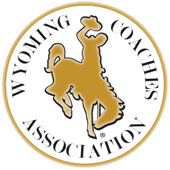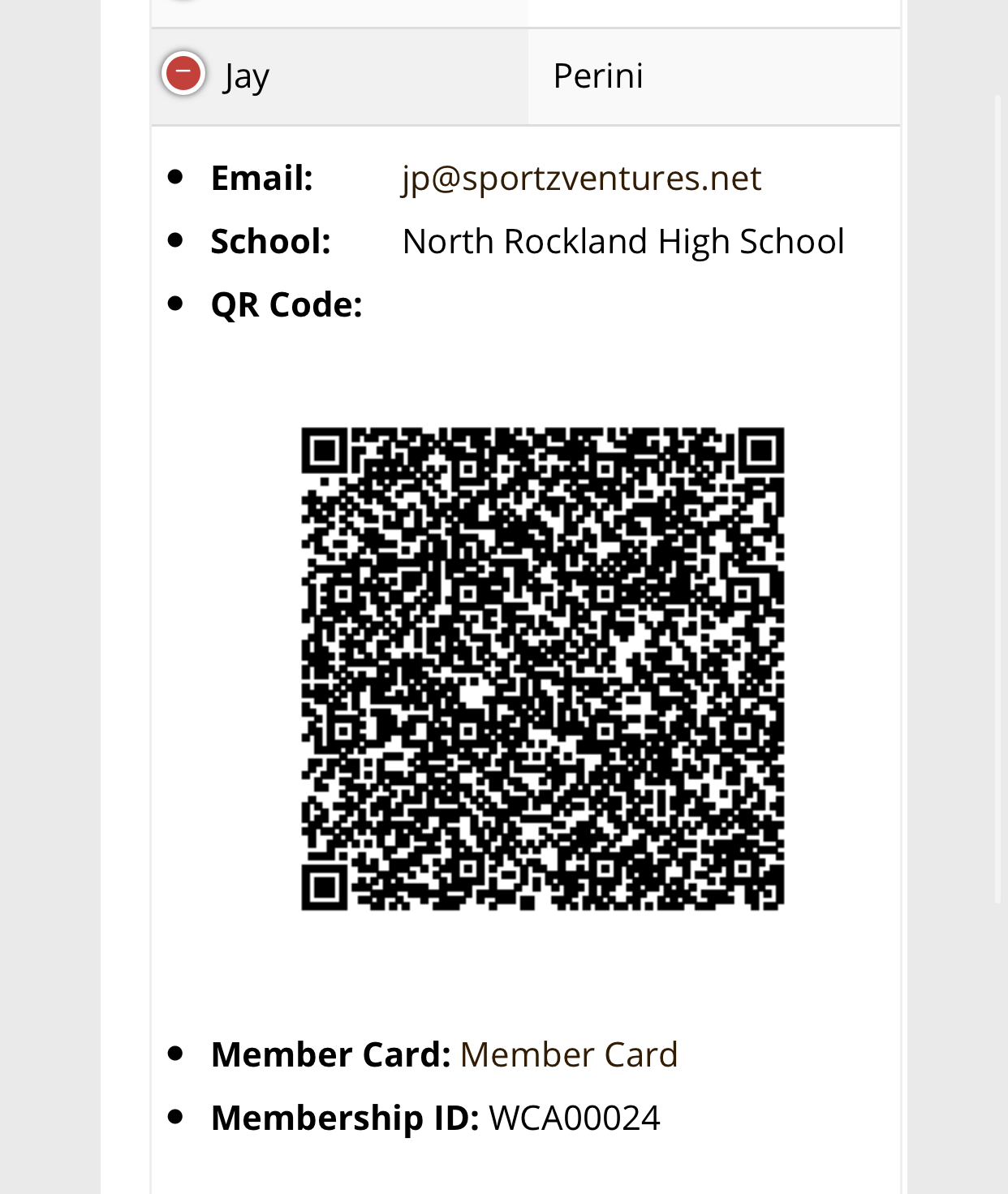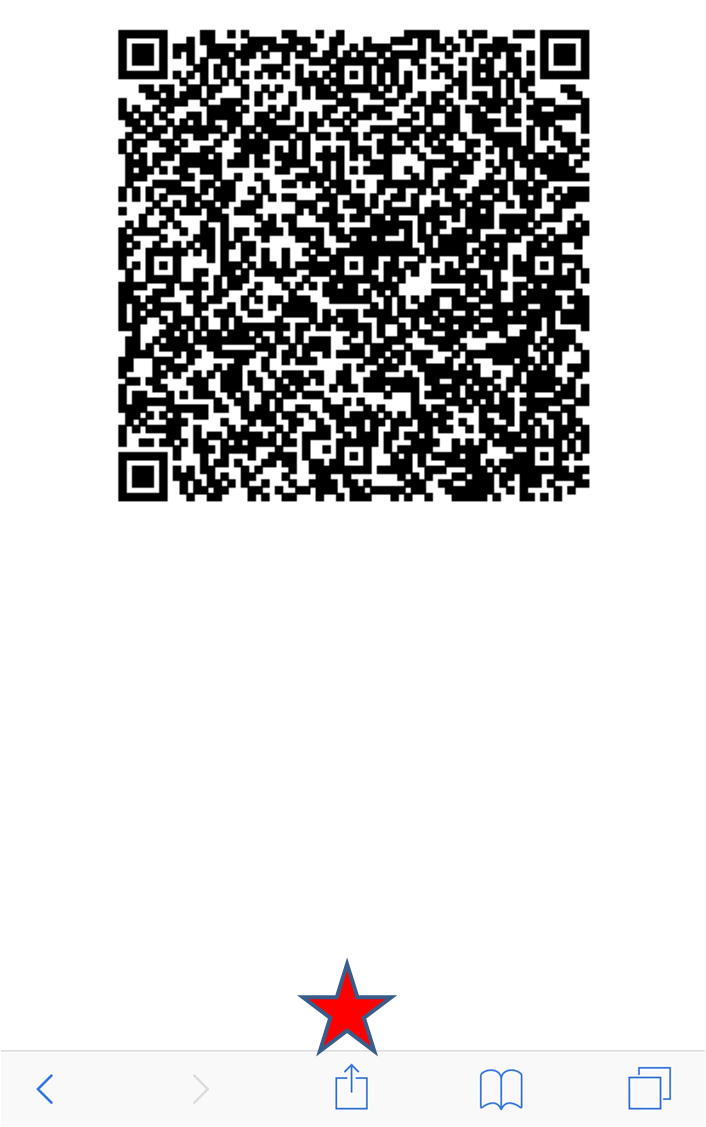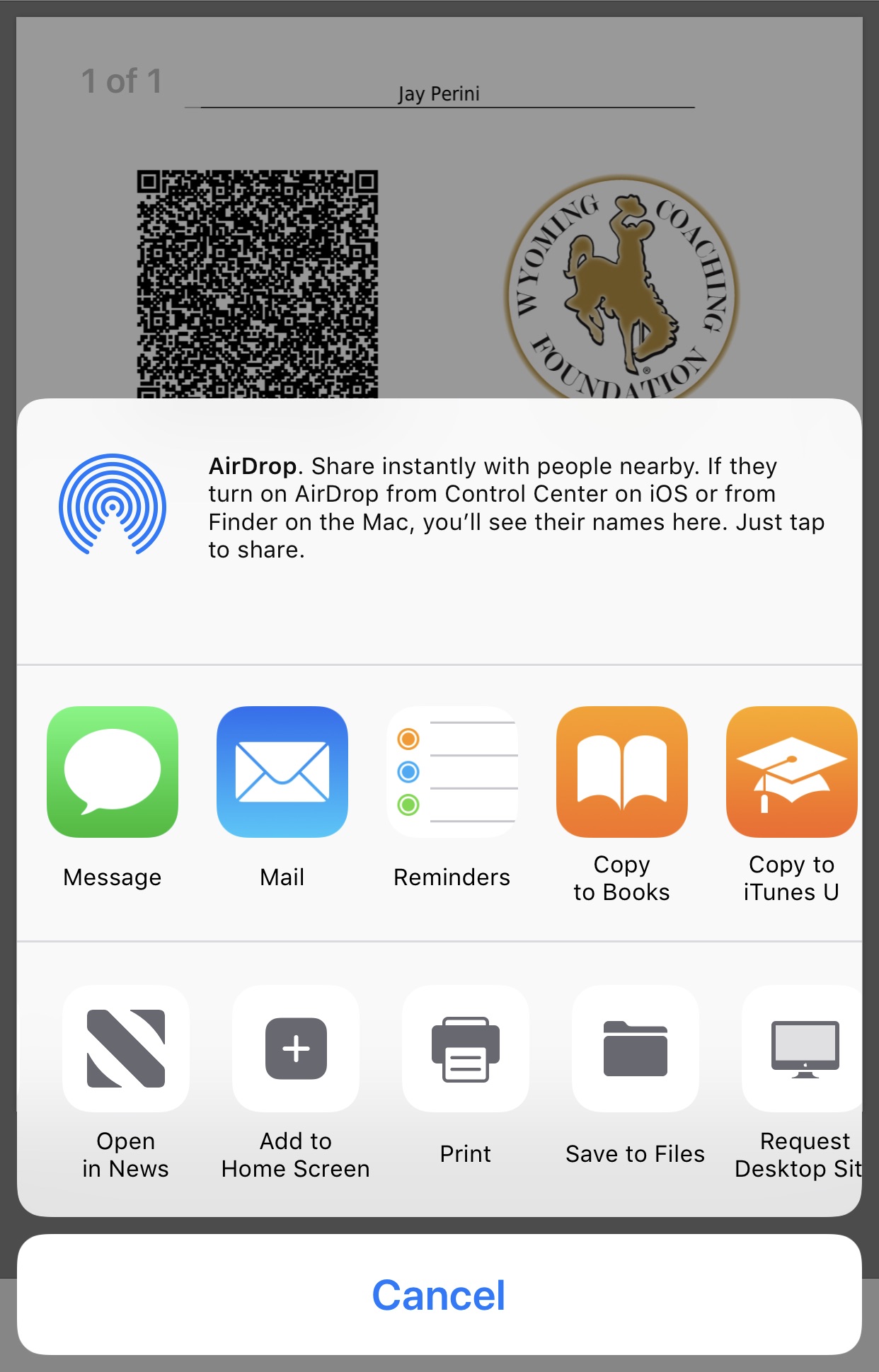Printing Your QR Code
Printing your Membership QR code or electronc membership card is very simple. They both are received/accessible through various outlets:
- On the confirmation page after membership submission
- Within your confirmation email
- On your Member profile page
Printing from your computer is done as any other file.
The steps below are how your QR code is saved to your phone.
Step 1: Click on the QR Code
This brings up a stand alone image, which will allow you to save the code.
Click on the icon under the red star for your option to save the QR code.
Step 2: Printing the QR Code/Membership Card
Your phone will list many options for your to select.
Click on the Print icon and your printing options will appear.